I love to study ancient civilizations and architecture. Last summer I attended a 3D printing workshop, "Tinkering with Tinkecad" at my school. At the workshop, I learned how 3D printing is not only revolutionizing STEM learning but also aiding other streams like Geography and History. I learned how I can print out historical artifacts to examine and understand them much better.
Here, I'm sharing how I used Codeblocks to create the Rose Window of the Abbey of Fiastra.
Things We Need
- Computer
- Internet
- 3D software (Tinkercad)
- Computer mice,
- 3D printer, and filaments for printing(optional)
Inner Shell: Division and Identification
The Inner shell of the Rose Window can divide it into 3 parts:
- Central Part: made up of a solid cylinder at the center with hole cylinder with 12 cylindrical holes with the base pointing towards you.
- Middle Part: is made up of 12 cylinders all of which are arranged longitudinally.
- Outer Part: 12 arches hole on the cylindrical tube, with the base pointing towards you.
- Ring: made up of solid torus at the base of the arches.
- For the Inner part, we will select instructions to create a "Cylinder" located in the "Shapes category". Click on the block, drag it into the "Working area", and release the mouse. Select the colored circle so that the tube is sold. The Radius and Height of this cylinder will be 4.5 and 3.5, respectively.
We can notice that the rose window has a total of 12 holes, columns, and arches. All these cylindrical holes, columns, and arches are identical to other holes, arches, and columns in shape and size, but there is the only rotation that always increases by certain fixed degrees. Each longitudinal column (also arch and hole) differs from another only for the angle of rotation around the center of the rose window, defined in the block Rotate around the Z-axis.
To achieve this radial symmetry we will use the "Count" block present in Blocks Library under the "Control" category.
- Snap a "Count" block under the previous block. The count variable will be 'i' and enter the values so that the instructions are executed 360 times, as it is counted from 30 to 360 making a step of 30 units each time.
- Next, insert a cylinder which then digs into the base to generate the flower pattern. Click on the white arrow to enter the measurements 0.8 mm, 9mm, and 20mm for radius, height, and sides respectively.
- Place the column flat on the work surface, by rotating it around the Y-axis by 90 degrees.
- Move the block 8.5 mm toward the X-axis by dragging a move block and snapping it under the cylinder block.
- To rotate the cylinder around the center of the rose window, pull out the rotate block from the block library and snap it under the instruction that moved the cylinder. Select the rotation instruction to the Z-axis and then insert the variable 'i' block" and "coordinates" block inside the "degree of rotation" and "pivot point" feature, respectively. We can find these blocks under the "Data" and the "Math" category in the block library.
- To generate holes on the Inner Part, add a hollow cylinder of Radius= 0.4 and Height 3.5 under the Move block.
- Move the block 3 mm toward the X-axis by dragging a move block and snap it under the cylinder block.
- Rotate the cylinder around the center of the rose window, pull out the rotate block from the block library and snap it under the instruction that moved the cylinder. Select the rotation instruction to the Z-axis and then insert the variable 'i' +15 block inside the "degree of rotation" and coordinates block inside the "pivot point" feature. We can find these blocks under the "Data" and the "Math" category in the block library.
- To generate the Arches, add a hollow cylinder of Radius= 2.3and Height 3.5 under the Move block.
- Move the block 12 mm toward the X-axis by dragging a move block and snap it under the cylinder block. Rotate the cylinder around the center of the rose window, pull out the rotate block from the block library and snap it under the instruction that moved the cylinder. Select the rotation instruction to the Z-axis and then insert the variable 'i' +15 block inside the "degree of rotation" and coordinates block inside the "pivot point" feature. We can find these blocks under the "Data" and the "Math" category in the block library.
- Next, add solid tubes blocks, outside the Count block, each of the measurements: Inner tube: Radius = 19, Wall Thickness = 7, Height = 3.5.
- To make the core of the Inner part hollow, we will add a "Cylinder" under the tube block from the "Shape Category" to the working area and mark its Radius and Height as 2 and 3.5, respectively. Select the transparent circle so that the tube is sold.
- Add a Create group instruction to group the blocks together.
- Complete the Inner Shell by adding a solid Torus with Radius = 11.5, Sides = 24 and Tube =0.5.
- Start by adding a solid Torus with Radius = 16. Then Move the block 3 mm toward the Z-axis by dragging a move block and snapping it under the cylinder block.
- Next, add 2 solid Torus with Radius, 18 and 20, respectively. Add Move block after each Torus to move the block 2.2 mm and 2.7 mm toward Z-axis respectively.
- Complete the Outer shell by adding a solid Tube of Radius = 25, Wall Thickness = 6, and Height = 5.
- Finally, place the "create group" block at the end of the code.


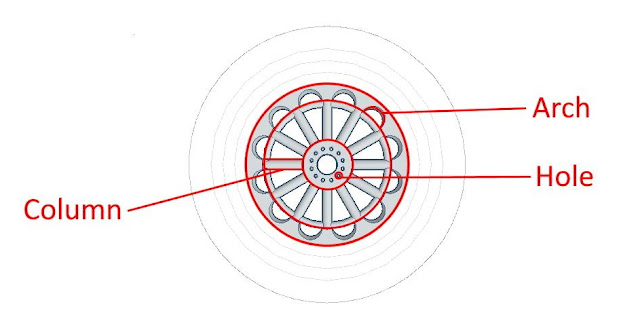




Comments
Post a Comment