I was looking for some design ideas for my half-yearly designing project when I came across this puzzle made on Pinterest. I loved it and decided to make it for my submission.
This puzzle is not only fun to solve and beautiful to see but also apt for beginners like me.
Things We Need
Tinkercad account(It's free)
Slicing Software
3D printer
Filament of choice (I used Blue and Black)
Digits 8
I started by designing digit 8 first simply because it is easy to make among other digits and it may be used as a base to make other digits, as you will notice later.
To make digit 8:
- Drag a sold Box to the workplane and adjust its measurements so that its Length to 40 mm, Width to 24 mm, and Height to 8mm.
- For the inner holes of the 8, use two hole cube with Length and Width = 8m and Height = 10mm.
- Now, drag 2 hole Roof and rotate them so that they are pointing toward the main body of digit 8.
- To cut off the corner, use 4 hole Box and rotate it at a 45 degree
- Finally, select all the shapes and group them together.
In this step, we will use 8 designed in the previous step and design 3, 4, 5, and 9.
Digit 3(Pic 1):
Copy and Duplicate 8 and select hole. Then overlap it with solid 8(Pic 1). Group them to get digit 3.
Digit 4(Pic 2):
Make 3 copies of 8 and select hole. Arrange and overlap it around the sold 8(Pic 2). Select all the shapes and group them together.
Digit 5 and 2 (Pic 3):
Make a copy of 8 and select hole. Now, rotate it at 90 degrees and arrange it as shown in Pic 3 above. Select both the shape and group them to get digit 5.
Make a copy of 5 and rotate flip it to get digit 2.
Digit 6 and 9 (Pic 4):
Make a copy of 8 and select hole. Arrange it as shown in Pic 3 above. Select both the shape and group them to get digit 5.
Make a copy of 9 and rotate flip it to get digit 6.
Digits: 0, 1, 7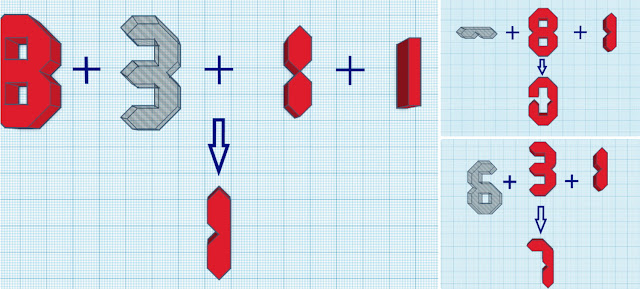
The digits 0, 1, and 7 were a little tough for me as compared to the digits in the previous steps. Here is how I designed them.
Digit 1(Pic 1):
I started by designing digit 1 first. For this first, we need to group a solid 8 and hole 3 together. This will result in a shape that resembles two hexagons stacked one above the other. Group this with a solid box of Length = 20 mm, Width = 5 mm and Height = 8 mm.
Digit 0(Pic 2):
For digit 0, group a solid 8 with a solid 1 and hole 1(rotated horizontally) as shown in Pic 2 above.
Digit 7(Pic 3):
To get digit 7, arrange overlap, and group together a solid 3 with a solid 1 and a hole 6 as shown in Pic 3 above.
Puzzle Box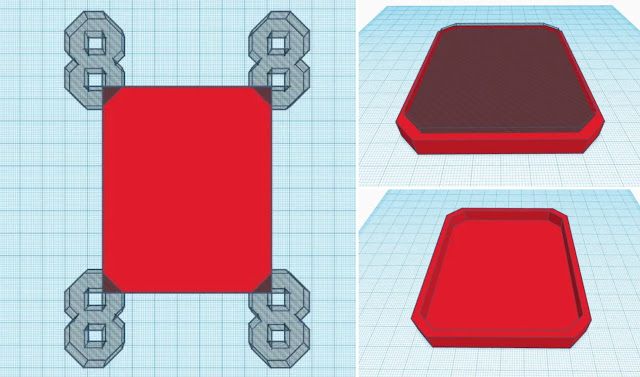
For the puzzle box, first, drag a solid box to the workplane and adjust its dimensions to Length = 88mm, Width = 72mm, and Height = 11mm. Now, arrange and group 4 hole digits 8 on the four corners of the solid box(pic2). Now, copy and duplicate this box and adjust the dimension of this copied box to Length = 94mm, Width = 78mm, and Height = 8mm. Select a hole for this box and rise it 3mm above the workplane.
Finally, align and create both the boxes together.
The Digit Puzzle is ready to be exported and printed.
The Puzzle Is Ready


Comments
Post a Comment